How to Adjust Fan Curves – MSI Coreliquid K 360 Cooler
In the spring of 2021, the Asetek community pitched in to create a list of the top 5 things you thought would improve your PC performance. Give yourself a pat on the back! This list makes a simple yet powerful tool to make your gaming PC behave exactly the way you want. That list read as follows…
Now we begin to dive a bit deeper and show how we tackle each one of these. Today’s piece is on “Adjusting Fan Curves” and it’s super short and sweet thanks to the MSI Coreliquid K 360 CPU AIO and its companion software suite! Below you will see how we use the MSI Center desktop application to adjust the fan curves for the AIO’s 3-radiator fans. This can be done in the BIOS of virtually all modern motherboards as well. However, MSI Center makes this even simpler right from the desktop.
First, let’s grab the application. Just skip over to msi.com/Landing/MSI-Center and click the “Download”. Once you have downloaded, run the application, and follow the onscreen instructions.
MSI Center is a marvel! The look is fresh and modern for a tuning, tweaking, and system monitoring application, juxtaposed to previous offerings from MSI. Bravo for the new look and streamlined design! The app can monitor CPU usage, CPU frequency, CPU temperature, even socket temperature and so much more. There is an option to free up memory and even tweak pump speed and the VRM fan within the pump block. Neat stuff!
What we need lives under the “Features” tab. There you will find the “LCD” and “Fan Setting” tabs. Click on the LCD tab to select what is monitored and thrown on the Coreliquid K’s LCD screen. You get a couple of CPU options and two more for GPU to be monitored.
But under “Fan Speed” you can include pump, and radiator fans to monitor, along with a couple of other options if you’re using custom liquid cooling.
Upon entering the Fan Setting tab we see a fan curve that is steadier than what we see from air cooling. As we have mentioned before, this limits the possibility of excess noise that can come with fan ramp-ups. The radiator in a liquid cooler can dissipate more heat than is possible with an air cooler. The radiator provides more surface area than the heat sink, which leads to a greater ability to pull heat from the case. The radiator in a liquid cooling loop can be positioned in a variety of places within a case to best exhaust the ambient hot air. With liquid cooling, one gets a steady flow of heat dissipation along with an efficient means to expel the extra heat from the system, compared to air cooling.
Tweaking the fan curves gives you an additional means to tune your system to your preferences, such as more performance, quieter operation, gradual ramp up, and everything in between. The MSI Center makes this a breeze.
Check out the short video below to see how quick and easy it is to adjust fan curves and more to your hearts’ content.


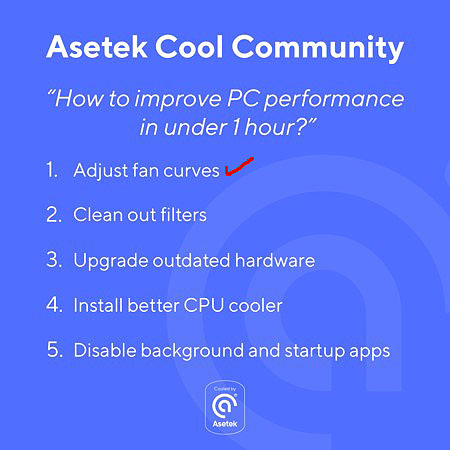
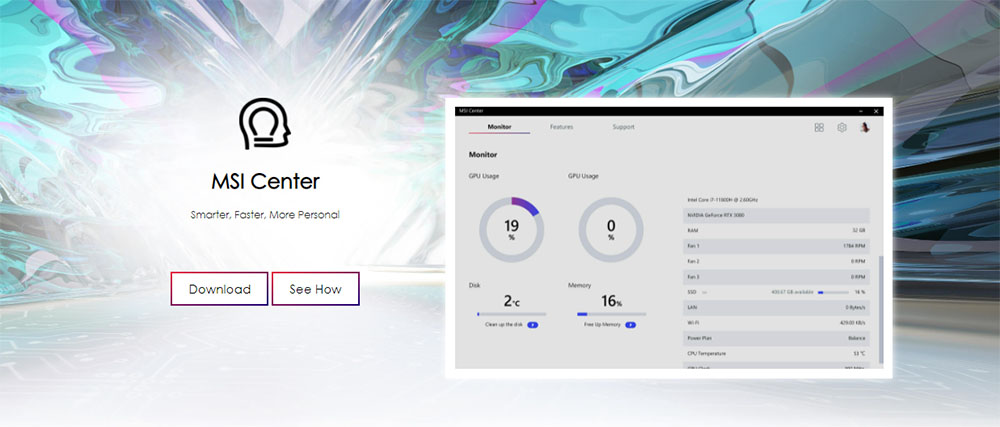
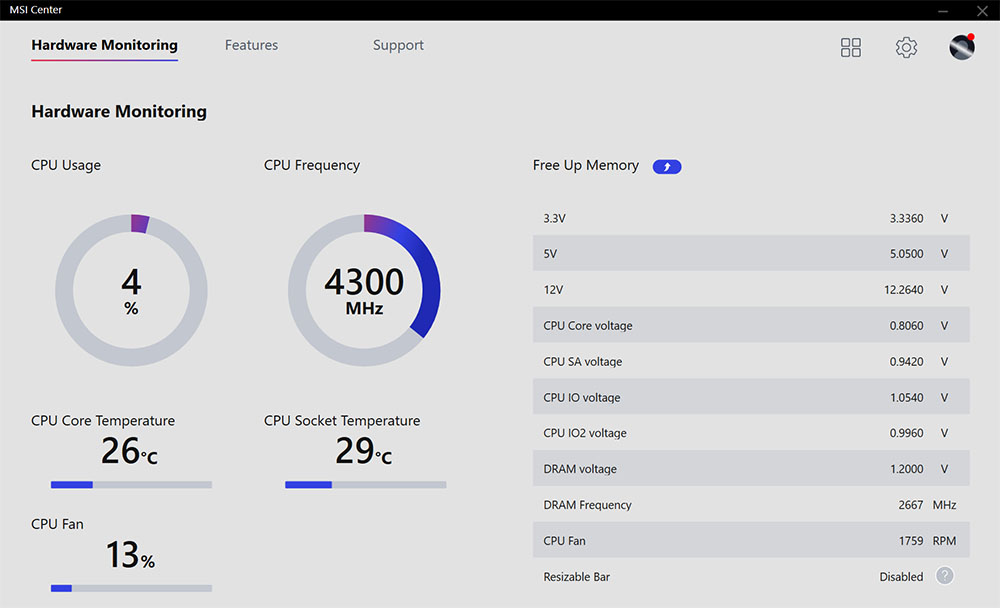
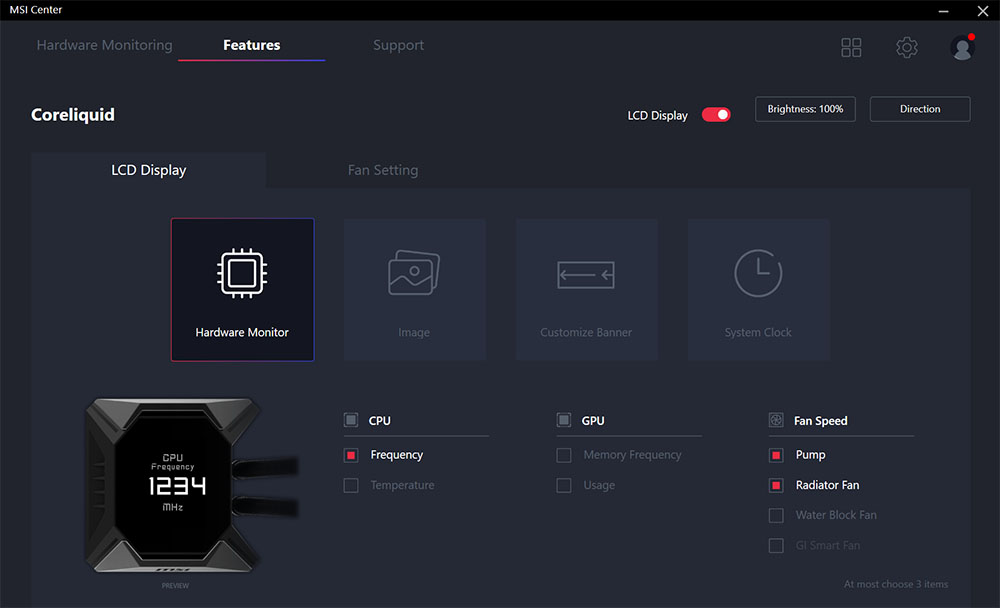
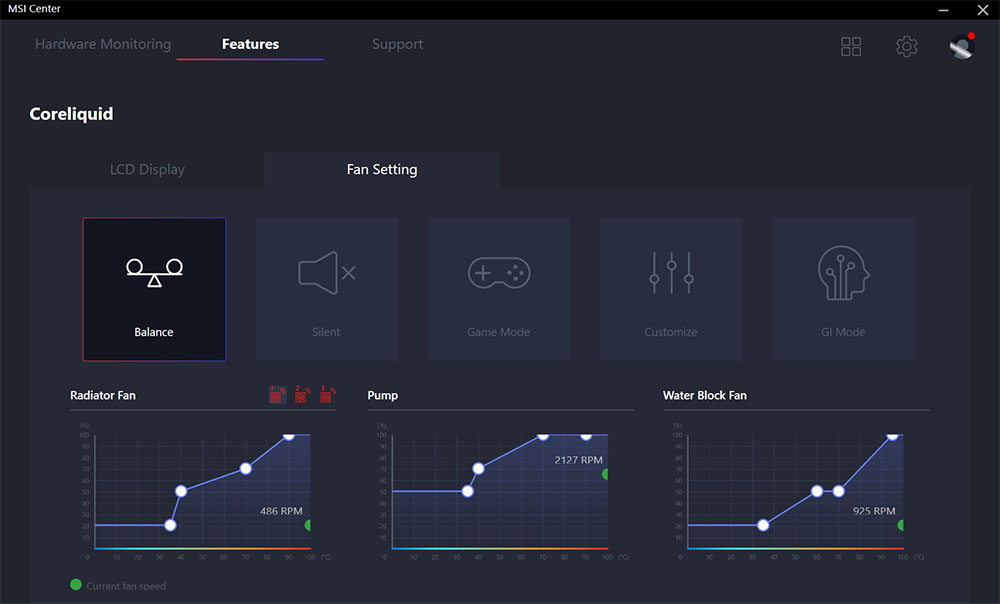



 Back to articles
Back to articles

